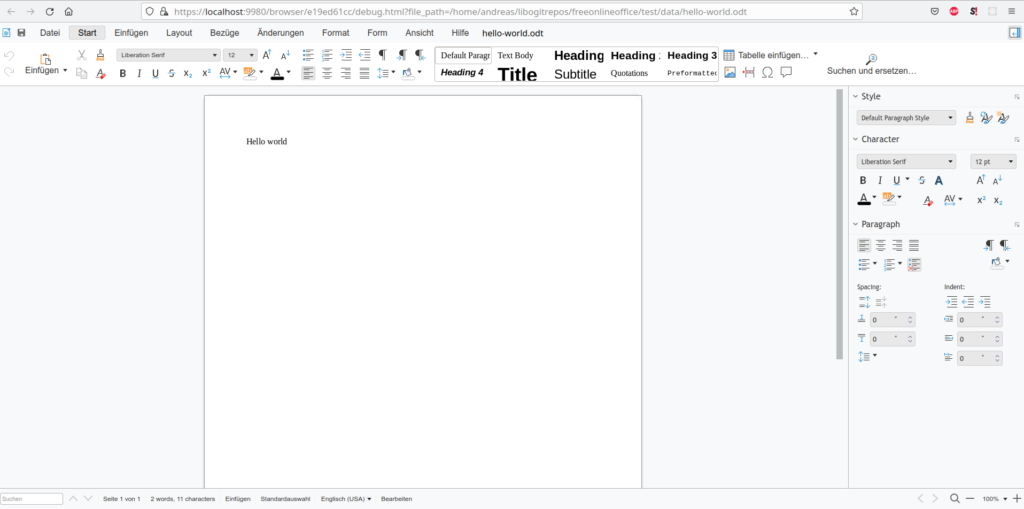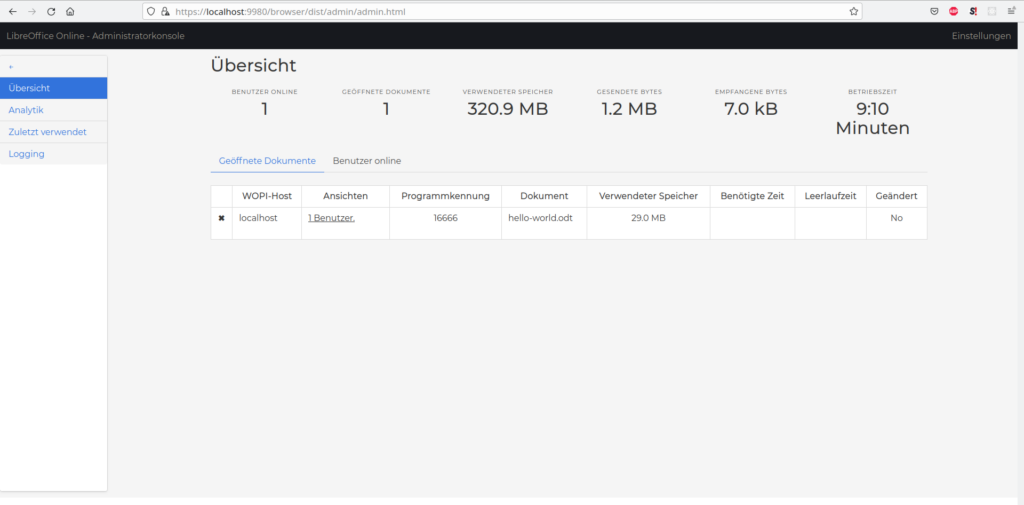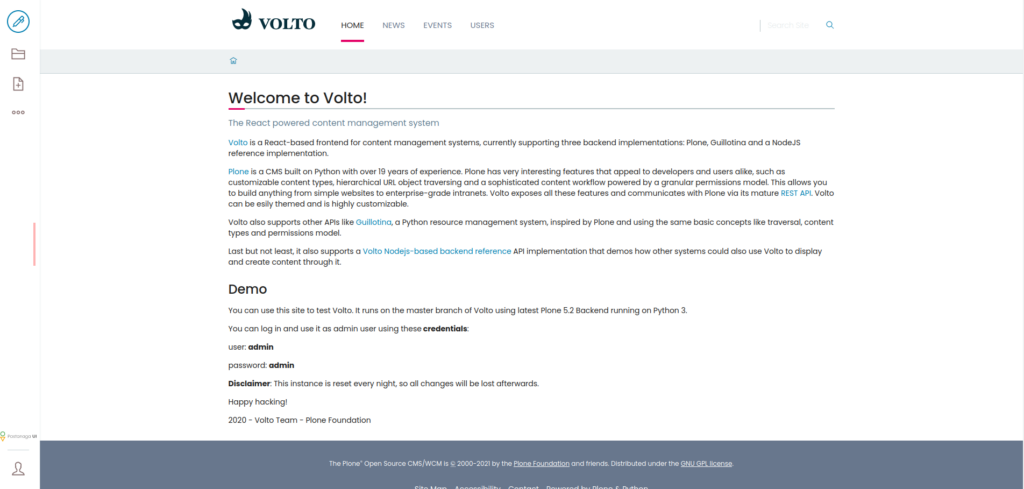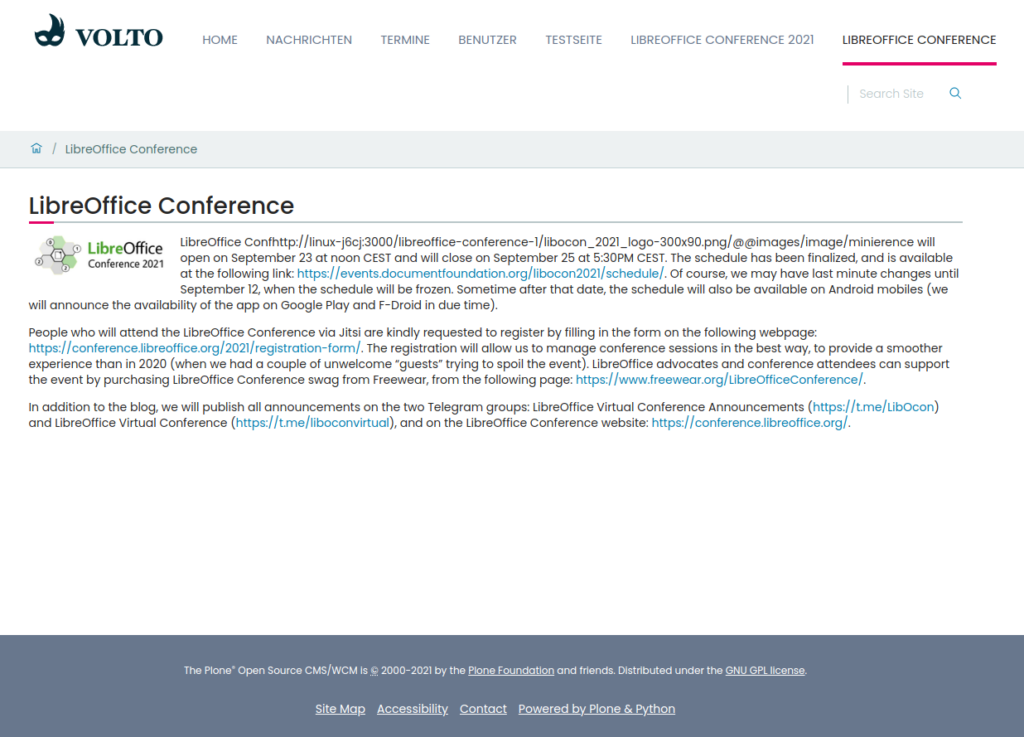I created a Linux Container on my ProxMox server using Debian 11 and installed and run Docker inside of it. Then I pulled the current Free Online Office (nightly build) from hub.docker.io:
docker pull freeonlineoffice/online:nightly
I started this Docker container with:
docker run -t -d -p 192.168.10.15:9980:9980 -e "username=admin" -e "password=S3cRet" freeonlineoffice/online:nightly
The IP in the docker command depends on the IP address of the Linux Container on your ProxMox server. You should give the container a fixed IP address. I used the IP address (double escaped) for the aliasgroup entry for my first run too.
Once I started the container I run ‚docker ps‘ to see, if the container is running. Then I checked with curl from my remote machine, if everything works.
curl -k https://192.168.10.15:9980
If you don’t get an error message in return everything seemed to work. I could open a browser on my remote machine and type call the URL:
https://192.168.10.15:9980/browser/dist/admin/admin.html
This shows the admin console of Free Online Office build on LibreOffice technology.